Install / Update / Uninstall Go
Difficulty: Easy
Status: Tested v3
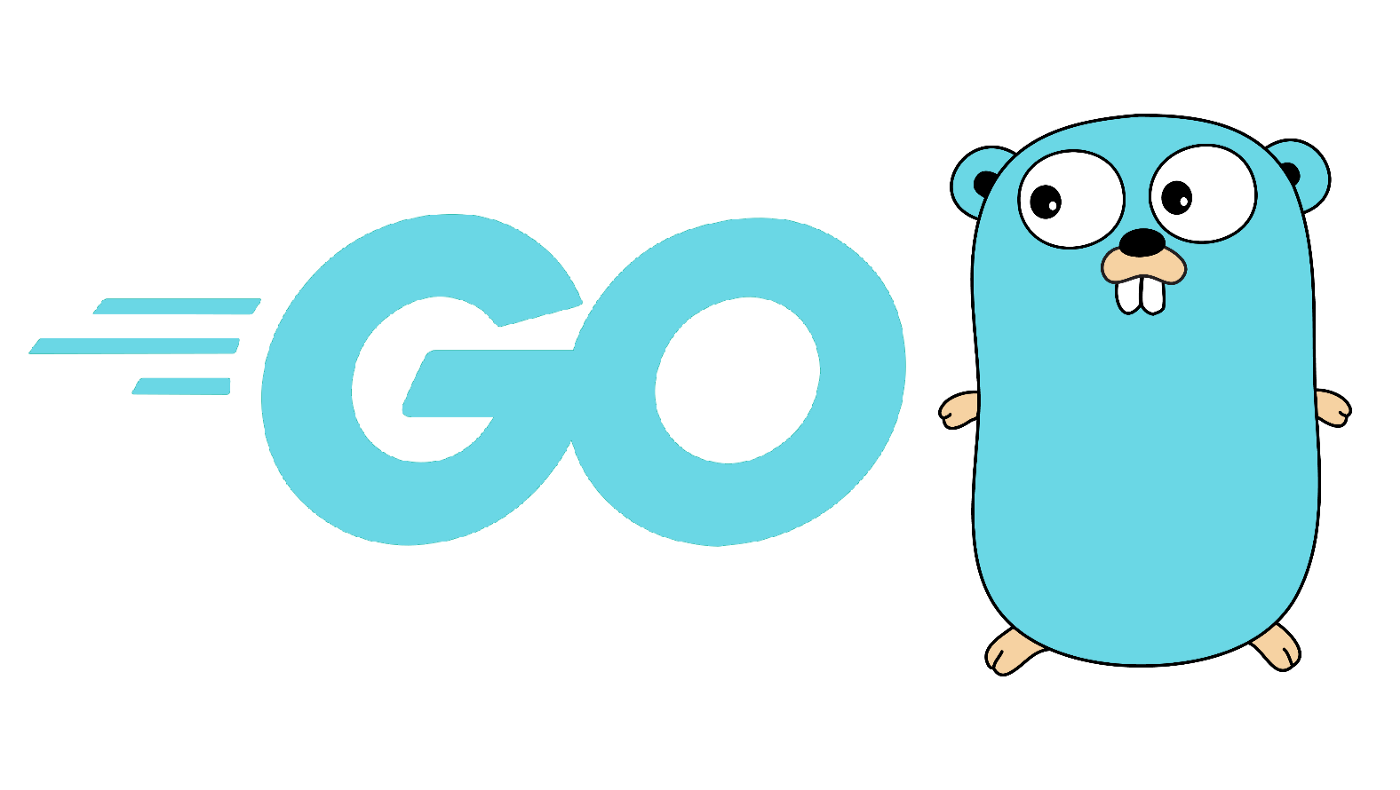
Table of contents
Install Go
-
Check the latest stable version of the arm64 binary at https://golang.org/dl/ and download it.
$ cd /tmp $ wget https://go.dev/dl/go1.19.3.linux-arm64.tar.gz -
Check on the download page what is the SHA256 checksum of the file, e.g. for the above: 99de2fe112a52ab748fb175edea64b313a0c8d51d6157dba683a6be163fd5eab. Calculate the SHA256 hash of the downloaded file. It should give an “OK” as an output.
$ echo "99de2fe112a52ab748fb175edea64b313a0c8d51d6157dba683a6be163fd5eab go1.19.3.linux-arm64.tar.gz" | sha256sum --check > go1.19.3.linux-arm64.tar.gz: OK -
Install Go in the
/usr/localdirectory.$ sudo tar -xvf go1.19.3.linux-arm64.tar.gz -C /usr/local $ rm go1.19.3.linux-arm64.tar.gz -
Add the binary to
PATHto not have to type the full path each time you use it. For a global installation of Go (that users other than “admin” can use), open /etc/profile.$ sudo nano /etc/profile -
Add the following line at the end of the file, save and exit.
export PATH=$PATH:/usr/local/go/bin -
To make the changes effective immediately (and not wait for the next login), execute them from the profile using the following command.
$ source /etc/profile -
Test that Go has been properly installed by checking its version.
$ go version > go version go1.19.3 linux/arm64
Update Go
-
Check the currently installed version of GO.
$ go version > go version go1.19.3 linux/arm64 -
Check for the most recent version of Go on their site Downloads section.
-
Remove the current installation.
sudo rm -rvf /usr/local/go/ -
Download, verify and install the latest Go binaries as described in the Install Go section of this guide.
Remove Go
-
Remove the current installation.
sudo rm -rvf /usr/local/go/