Bonus guide: Pimp the command line
Difficulty: Easy
Status: Tested v3
Table of contents
Command prompt
You can prettify your command prompt for each user by enabling color output and setting a custom prompt.
-
Open and edit
.bashrcas shown below, save and exit$ nano /home/admin/.bashrc# enable color prompt (uncomment, if commented out) force_color_prompt=yes # pimp prompt (comment/replace the PS1 line) PS1="${debian_chroot:+($debian_chroot)}\[\e[33m\]\u \[\033[01;34m\]\w\[\e[33m\] ₿\[\e[m\] " # set "ls" to always use the -la option, to list details of all files (including hidden), as default # simply insert the following line at the end of the file, or replace existing "alias ls='ls --color=auto'" if already present in the "enable color support of ls" section alias ls='ls -la --color=always'
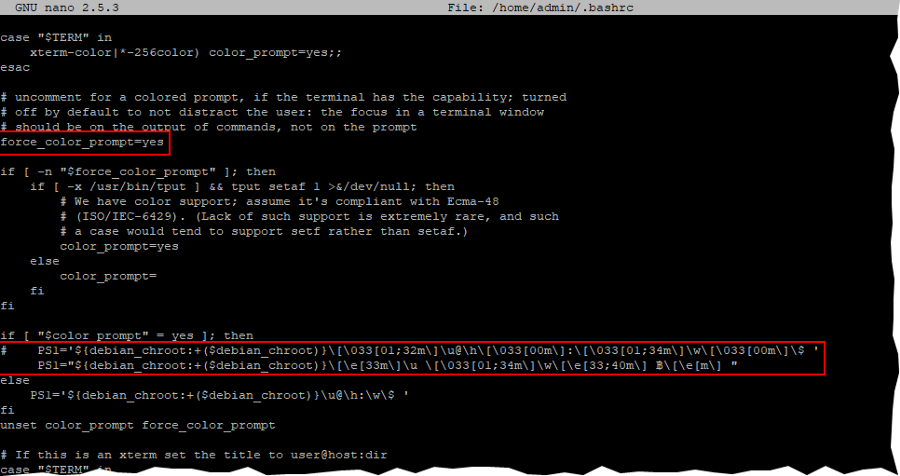
-
Reload configuration
$ source /home/admin/.bashrc
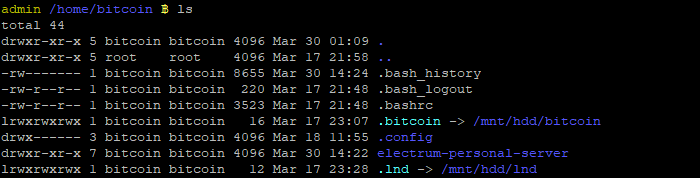
Bash completion
As user “admin”, install bash completion scripts for Bitcoin Core and all Lightning projects. You then can complete partial commands by pressing the Tab key (e.g. bitcoin-cli getblockch [Tab] → bitcoin-cli getblockchaininfo )
$ cd /tmp/
$ wget https://raw.githubusercontent.com/bitcoin/bitcoin/master/contrib/completions/bash/bitcoin-cli.bash
$ wget https://raw.githubusercontent.com/bitcoin/bitcoin/master/contrib/completions/bash/bitcoin-tx.bash
$ wget https://raw.githubusercontent.com/bitcoin/bitcoin/master/contrib/completions/bash/bitcoind.bash
$ wget https://raw.githubusercontent.com/lightningnetwork/lnd/master/contrib/lncli.bash-completion
$ sudo mv bitcoin-cli.bash bitcoin-tx.bash bitcoind.bash lncli.bash-completion /etc/bash_completion.d/
Bash completion will be enabled after your next login.
« Back: + Raspberry Pi