Bonus guide: Zap iOS Lightning Wallet
Difficulty: Intermediate
Status: Not tested v3
Table of contents
- Preparation on the RaspiBolt
- Connect Zap iOS to your RaspiBolt
- Connect Zap iOS to RaspiBolt over Tor
This guide describes how to use Zap iOS from within your own network, the same that also connects your RaspiBolt.
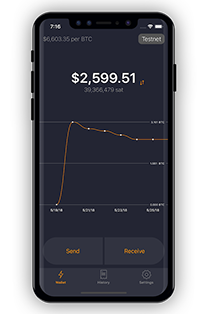
Zap is a free Lightning Network wallet focused on good user experience and ease of use. It is in alpha testing, so use it at your own risk. You can find more details in the Zap iOS GitHub repository. If you find bugs, you can contribute to this project by reporting issues.
Preparation on the RaspiBolt
Prepare LND Node for gRPC access
First we make sure that LND is listening for connections from other computers on the gRPC interface.
-
Login as user “admin”
-
Allow connections to the RaspiBolt from your own network. Check how the ip address of your Pi is starting with, eg. 192.168.0 or 192.168.1 , and use the address accordingly. Ending with .0/24 will allow all IP addresses from that network.
Add the following lines to the section
[Application Options]:$ sudo nano /home/bitcoin/.lnd/lnd.confrpclisten=0.0.0.0:10009 tlsextraip=0.0.0.0 -
Delete tls.cert (restarting LND will recreate it):
$ sudo rm /home/bitcoin/.lnd/tls.* -
Restart LND :
$ sudo systemctl restart lnd - Copy the files
tls.certandlnd.confto user “admin”, as it is needed for lncli:$ sudo cp /home/bitcoin/.lnd/{tls.cert,lnd.conf} /home/admin/.lnd $ sudo cp /home/bitcoin/.lnd/data/chain/bitcoin/mainnet/admin.macaroon /home/admin/.lnd/data/chain/bitcoin/mainnet -
Unlock wallet
$ lncli unlock -
Allow the ufw firewall to listen on 10009 from the LAN:
$ sudo ufw allow from 192.168.0.0/24 to any port 10009 comment 'allow LND grpc from local LAN' - restart and check the firewall:
$ sudo ufw enable$ sudo ufw status
Install LND Connect
The nifty helper tool LND Connect helps to pair the RaspiBolt with the iPhone, encoding connection and authorization information either into a QR code or a connection string.
- As user “admin”, download, extract and install the current release from the release page.
$ cd /tmp $ wget https://github.com/LN-Zap/lndconnect/releases/download/v0.2.0/lndconnect-linux-armv7-v0.2.0.tar.gz $ sudo tar -xvf lndconnect-linux-armv7-v0.2.0.tar.gz --strip=1 -C /usr/local/bin - Display the help page to make sure it works.
$ lndconnect -h
Connect Zap iOS to your RaspiBolt
- Now simply run lndconnect to generate the QR code we’ll scan from our iPhone
$ lndconnect --lnddir=/home/admin/.lnd -iDepending on your screen size use
CMD++andCMD+-to adjust the size of the QR code. - If you can’t resize the QR code or have visualization problems, you can
- add the option
-jto the above command and generate a code you can copy/paste into the app - or use the option
-oto write the QR code into a PNG image.
See https://github.com/LN-Zap/lndconnect for more details.
- add the option
-
Open the Zap iOS on your phone.
-
Scan the QR code and check/modify the ip address you want to use to connect. It should be something like
192.168.x.x.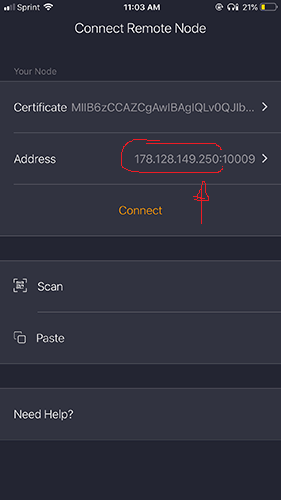
- A successful connection will take you into the Zap iOS application:
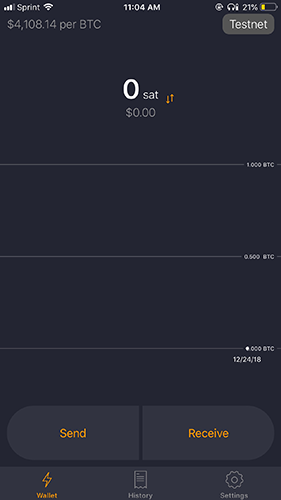
🚨 REMEMBER: If you change lnd.conf you need to delete & recreate the tls.cert, and also re-create and re-scan the QR code from the Zap iOS app. Do not forget to copy the new tls.cert and admin.macaroon files to the admin user.
💡 It is perfectly possible to use Zap iOS on-the-go (from the public internet) and connect to your node at home, but this involves creating new TLS certificates and reduces security. You need to set tlsextraip=<YOUR_PUBLIC_IP> and allow the ufw firewall to listen on 10009 from everywhere.
Connect Zap iOS to RaspiBolt over Tor
- Edit LND config file to enable REST interface on port 8080
$ sudo nano /home/bitcoin/.lnd/lnd.conf# add the following line in the [Application Options] section restlisten=localhost:8080 - Add a hidden service to torrc
$ sudo nano /etc/tor/torrc# add to the hidden service section HiddenServiceDir /var/lib/tor/lnd/ HiddenServicePort 8080 127.0.0.1:8080 - Restart tor
$ sudo systemctl restart tor - Find and copy onion hostname
$ sudo cat /var/lib/tor/lnd/hostname - Display LNDConnect QR code
$ lndconnect --host=ENTER_ONION_ADDRESS --port=8080 - Create new wallet in Zap iOS and scan QR code
« Back: + Lightning