Bonus guide: rebalance-lnd
rebalance-lnd (created by C-Otto) is a tool to manage your channel liquidity by doing circular rebalancing; i.e. sending sats out of a channel with too much outbound/local liquidity back to one of your channel with too much inbound/remote liquidity. You just pay the routing fees and can set up some maximum fees that you’re ok to pay.
Difficulty: Easy
Status: Tested v3
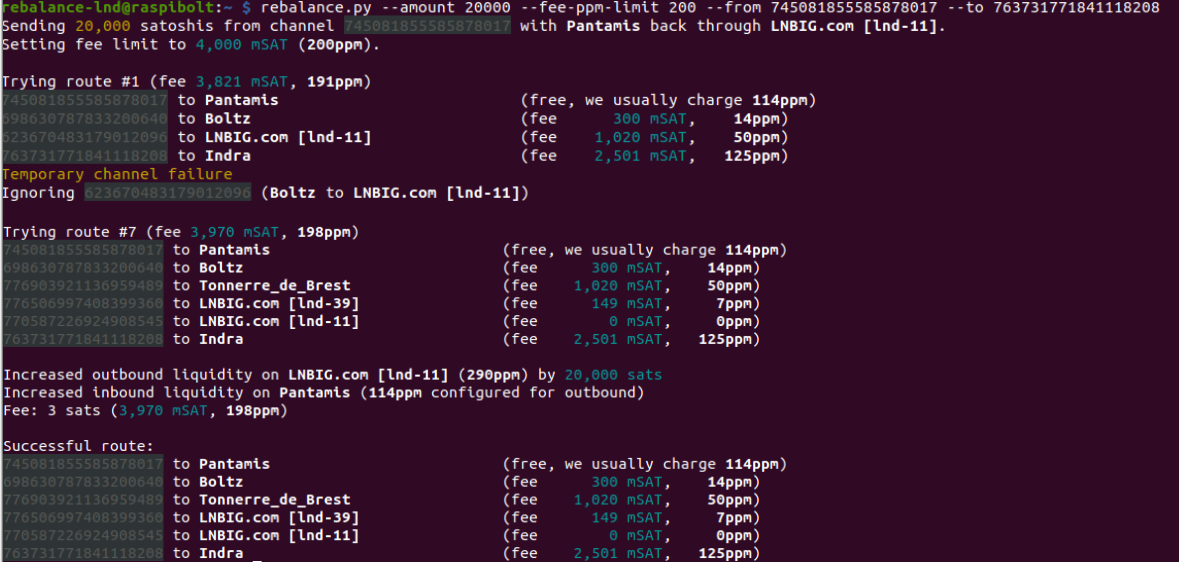
Table of contents
Requirements
- LND (or LND as part of Lightning Terminal/litd)
- Python
Install pip3
pip is not installed by default on Raspberry Pi OS Lite (64-bit), check if it is already installed and install it if needed.
- With user “admin”, check if pip3 is already installed with the following command. If you don’t get an output with a version number it means you need to install pip3 (otherwise, move to the next section ‘Install rebalance-lnd’).
$ pip3 --version -
if you need to install pip3
$ sudo apt-get install python3-pip > [...] $ pip3 --version > pip 20.3.4 from /usr/lib/python3/dist-packages/pip (python 3.9)
Install rebalance-lnd
-
We create a “rebalance-lnd” user and we make it part of the “bitcoin” group (to be able to interact with LND)
$ sudo adduser --disabled-password --gecos "" rebalance-lnd $ sudo adduser rebalance-lnd lnd -
With the “rebalance-lnd” user, clone the rebalance-lnd repository, enter the directory and install the program and required packages using
pip3$ sudo su - rebalance-lnd $ git clone https://github.com/C-Otto/rebalance-lnd.git $ cd rebalance-lnd/ $ pip3 install -r requirements.txt . -
Add the rebalance-lnd binary file location to PATH
$ echo 'export PATH=$PATH:/home/rebalance-lnd/rebalance-lnd' >> /home/rebalance-lnd/.bashrc $ source /home/rebalance-lnd/.bashrc -
Test if the installation was successful by running the program
$ rebalance.py > usage: rebalance.py [-h] [--lnddir LNDDIR] [--network NETWORK] [--grpc GRPC] > [...] -
We are going to create a symlink to the LND directory. We’ll place the link in the home directory of the “rebalance-lnd” user to match the default LND directory used by rebalance-lnd (~/.lnd)
$ ln -s /data/lnd/ /home/rebalance-lnd/.lnd $ cd ~/
rebalance-lnd in action
To use rebalance-lnd, use the “rebalance-lnd” user.
- To rebalance, simply choose a channel with too little outbound liquidity (e.g., a 2M sats channel with only 200,000 sats on your local side). The program will automatically find a suitable source channel, the amount to send and the maximum economic fee that may be paid for the rebalance transaction. Replace
ChannelIDwith the short 18 digits channel ID (123456x123x1 and 123456:123:1 formats are also accepted).
$ rebalance.py --to ChannelID
Note that the fee limit depends on the fee policy applied to the channels used in the rebalance. Make sure that you are OK with the fee rates for your channels before running the rebalancing script, i.e. charge higher fee rates for channels where you want to have more outbound liquidity and charge lower fee rates for channels where you want to have more inbound liquidity.
There are many more options available to fine-tune your rebalancing strategy. Find more information about them in the README page of C-Otto’s repository. Also, check this video tutorial by Jonathan Levi that explains very well how rebalance-lnd works.
Upgrade
-
Log in with the “rebalance-lnd” user
$ sudo su - rebalance-lnd $ cd rebalance-lnd -
Fetch the latest version and install it
$ git pull $ pip3 install -r requirements.txt > [...]
Uninstall
If you want to uninstall rebalance-lnd:
-
Log in with the “admin” user and delete the “rebalance-lnd” user. This also removes all files of that user, including the rebalance-lnd installation.
$ sudo userdel -r rebalance-lnd $ exit
« Back: + Lightning