Bonus guide: LNTOP terminal dashboard
lntop is an interactive text-mode channels viewer for Unix systems.
Difficulty: Easy
Status: Tested v3
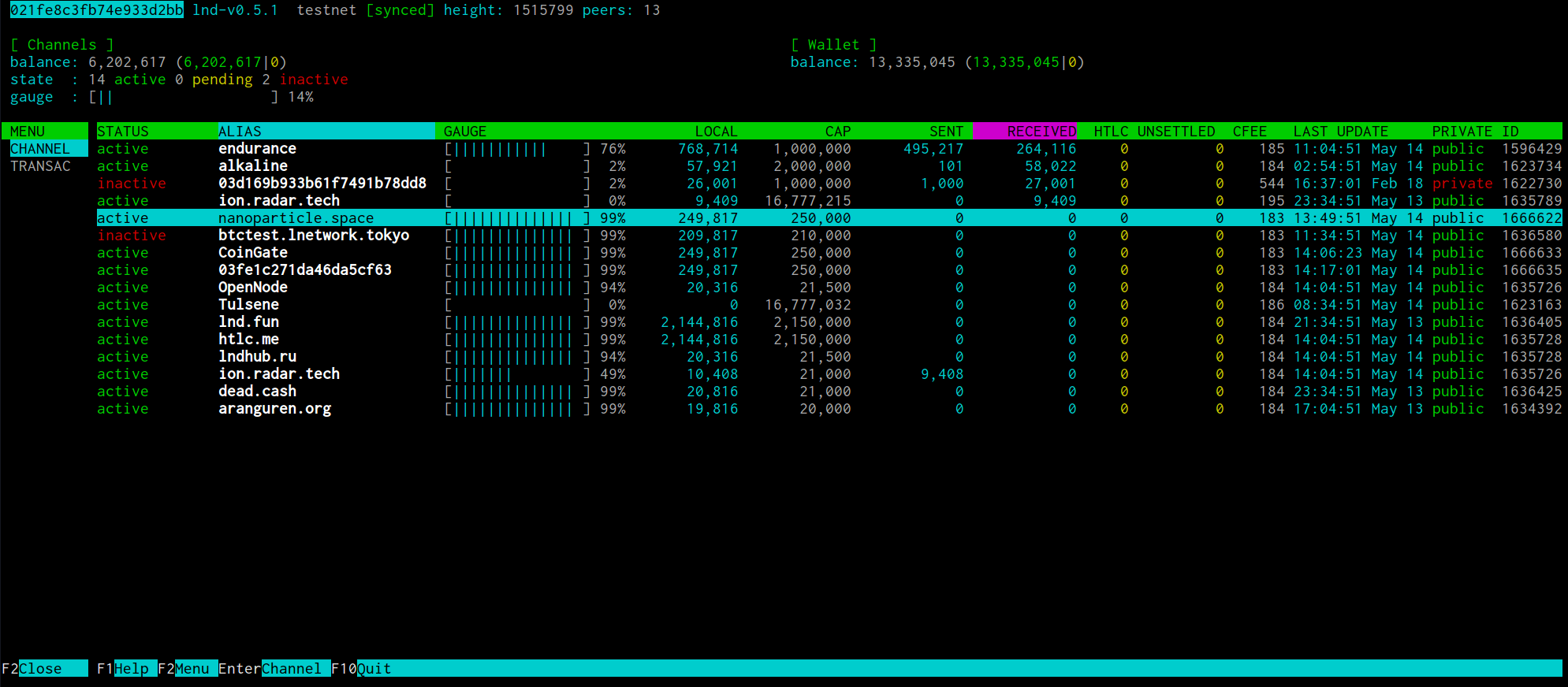
Table of contents
Install lntop
-
As user “admin”, download the application, checksums, and the corresponding signature file
$ cd /tmp/ $ wget https://github.com/edouardparis/lntop/releases/download/v0.3.0/lntop-v0.3.0-Linux-arm64.tar.gz $ wget https://github.com/edouardparis/lntop/releases/download/v0.3.0/checksums-lntop-v0.3.0.txt $ wget https://github.com/edouardparis/lntop/releases/download/v0.3.0/checksums-lntop-v0.3.0.txt.sig -
Get the PGP key from Edouard, developer of lntop. You can compare the fingerprint against the one in his Twitter profile
$ curl https://edouard.paris/key.asc | gpg --import > ... > gpg: key 47EEBB014DD80918: public key "Edouard (Personal) <m@edouard.paris>" imported > ... -
Verify the signature of the text file containing the checksums for the application
$ gpg --verify checksums-lntop-v0.3.0.txt.sig checksums-lntop-v0.3.0.txt > gpg: Signature made Fri Jan 14 09:37:27 2022 GMT > gpg: using RSA key A8BA5205BFCBC668853D560247EEBB014DD80918 > gpg: Good signature from "Edouard (Personal) <m@edouard.paris>" [unknown] > gpg: WARNING: This key is not certified with a trusted signature! > gpg: There is no indication that the signature belongs to the owner. > Primary key fingerprint: A8BA 5205 BFCB C668 853D 5602 47EE BB01 4DD8 0918 -
Verify the signed checksum against the actual checksum of your download
$ sha256sum --check checksums-lntop-v0.3.0.txt --ignore-missing > lntop-v0.3.0-Linux-arm64.tar.gz: OK -
If everything checks out, you can install the application
$ tar -xvf lntop-v0.3.0-Linux-arm64.tar.gz $ sudo install -m 0755 -o root -g root -t /usr/local/bin release-v0.3.0/lntop
Run lntop
-
Depending on the size of your LND channel database, lntop can take quite a while to start.
$ lntop
lntop in action
To use all the functionalities of lntop, use the following keys:
-
F1 (or h) = Display an “About” page and a list of keyboard keys to use (press F1 again to exit this screen)
- F2 (or m) = Display a Menu bar on the left
- Navigate the Menu with the up and down keys (see below); there are three options:
- CHANNEL = (the home page/default view), a table of all channels
- TRANSAC = a table of lightning transactions
- ROUTING = a table of routing event as they happen (no historical events shown, and any displayed event will be deleted if you quit lntop)
- Press Enter to see the desired view
- Press F2 to enter the desired view and exit the left Menu bar
- Navigate the Menu with the up and down keys (see below); there are three options:
- Arrow keys: ←, →, ↑, ↓ =
- when the left Menu bar is active = Navigate the Menu options (up and down only)
- when the left Menu bar is inactive = Navigate the colmuns (left, right) and/or the lines (up, down) of the displayed table (CHANNEL, TRANSAC or ROUTING)
-
Home = Navigate to the first line of the table
-
End = Navigate to the last line of the table
- Enter =
- when the left Menu bar is active: See the content of the desired Menu entry
- when the left Menu bar is inactive: Displays additional information on a channel or transaction, depending on the table being viewed:
- CHANNEL = Display detailed information about a channel
- TRANSAC = Display detailed information about a transaction
- ROUTING = Display detailed information about a forwarded payment
-
a = Sort out column, ascending order
-
d = Sort out column, descending order
- F10 (or q or Ctrl+C) = Quit lntop
Update
-
With user “admin”, check the version of lntop that is installed on your node
$ lntop --version > lntop version v... -
Check the lntop repository for new releases.
-
Follow the installation guidelines while making sure to replace the file names to match the latest version if necessary.
Uninstall
-
To remove lntop, simply delete the installed binary
$ cd /usr/local/bin $ sudo rm -r lntop
« Back: + Lightning