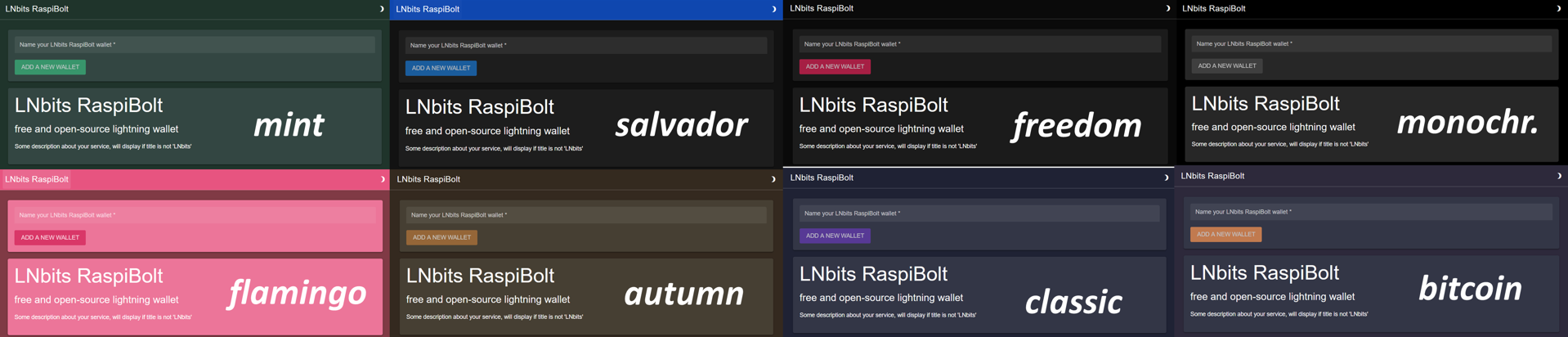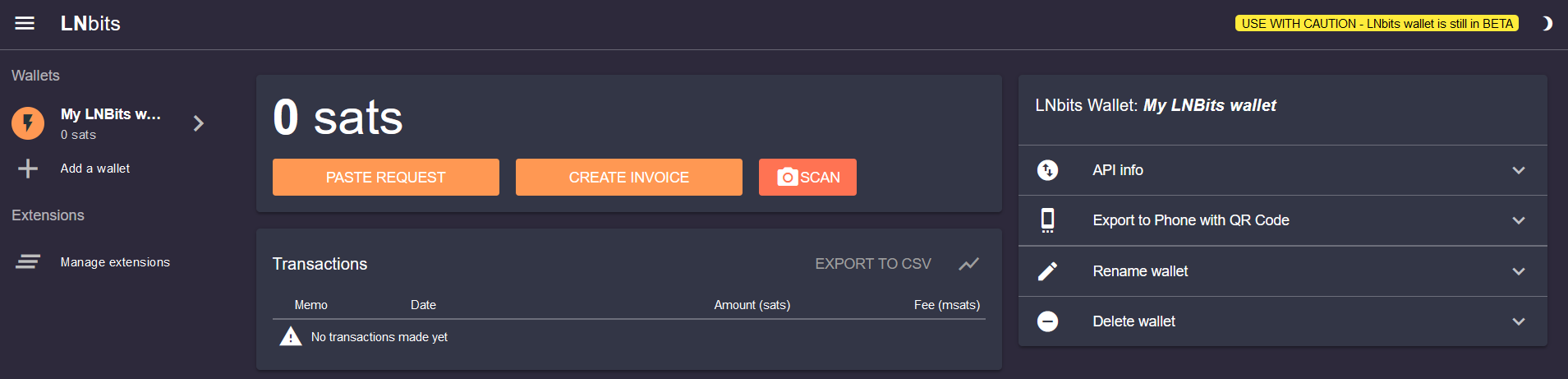Bonus guide: LNbits, a lightning wallet/accounts system
LNbits is a free and open-source lightning-network wallet/accounts system.
⚠️ USE WITH CAUTION - LNbits wallet is still in BETA
Difficulty: Easy
Status: Tested v3
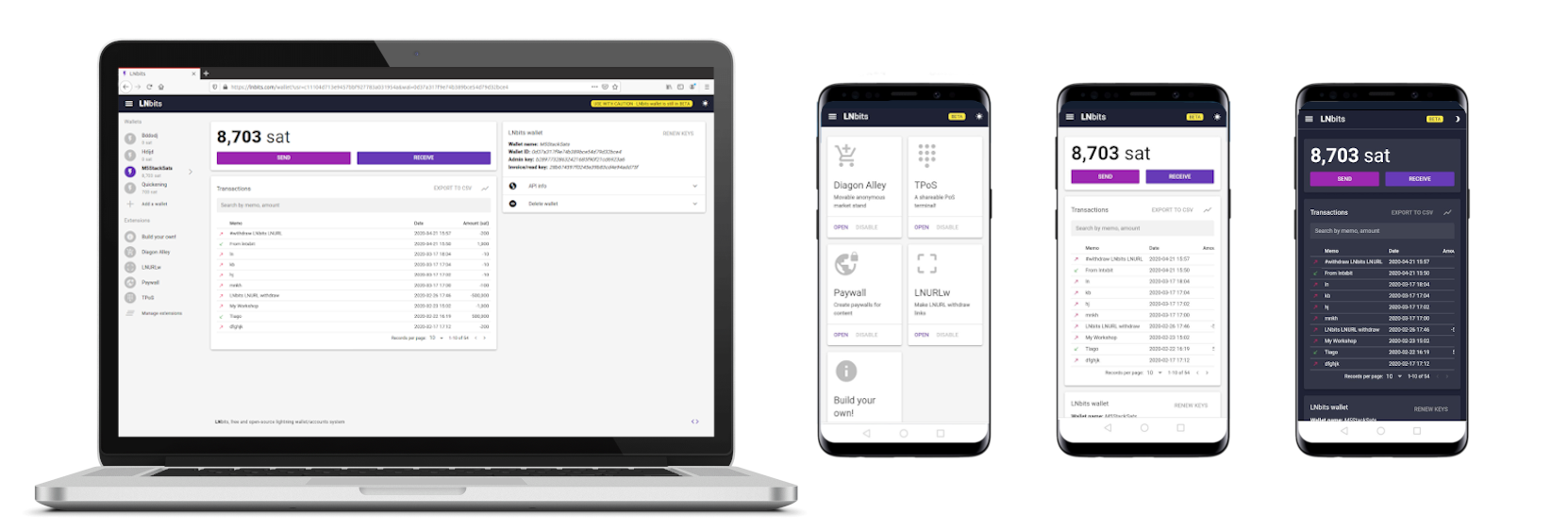
Table of contents
Preparations
Install dependencies
-
Install necessary dependencies using the apt package manager.
$ sudo apt update $ sudo apt install software-properties-common $ sudo add-apt-repository ppa:deadsnakes/ppa $ sudo apt install python3.9 python3.9-distutils
Firewall & reverse proxy
-
Enable NGINX reverse proxy to route external encrypted HTTPS traffic internally to LNbits.
$ sudo nano /etc/nginx/streams-enabled/lnbits-reverse-proxy.confupstream lnbits { server 127.0.0.1:5000; } server { listen 4003 ssl; proxy_pass lnbits; } -
Test and reload NGINX configuration.
$ sudo nginx -t $ sudo systemctl reload nginx -
Configure the firewall to allow incoming HTTPS requests.
$ sudo ufw allow 4003/tcp comment 'allow LNbits SSL' $ sudo ufw status
LNbits
Installation
-
Create a new user and add it to the “lnd” group.
$ sudo adduser --disabled-password --gecos "" lnbits $ sudo adduser lnbits lnd -
Create a data directory for LNbits and give ownership to the new user.
$ sudo mkdir /data/lnbits $ sudo chown -R lnbits:lnbits /data/lnbits -
Open a new “lnbits” user session and create symlinks to the LND and LNbits data directories.
$ sudo su - lnbits $ ln -s /data/lnd /home/lnbits/.lnd $ ln -s /data/lnbits /home/lnbits/.lnbits -
Install poetry and update PATH environment variable.
$ curl -sSL https://install.python-poetry.org | python3 - $ export PATH="/home/lnbits/.local/bin:$PATH" -
Download the source code directly from GitHub, create a virtual environment and install all dependencies.
$ git clone https://github.com/lnbits/lnbits.git $ cd lnbits $ git checkout 0.10.9 $ poetry env use python3.9 $ poetry install --only main -
Only if secp256k1 build fails, run:
$ poetry add setuptools wheel
Configuration
-
Create data dir and copy the example configuration file and open it.
$ cp .env.example .env $ nano .env -
Change the default path of the LNbits data folder
#LNBITS_DATA_FOLDER="./data" LNBITS_DATA_FOLDER="/home/lnbits/.lnbits" -
Choose the colour theme for the webpage, e.g. “bitcoin”. You can choose among the following options:
autumn,bitcoin,classic,flamingo,freedom,mint,monochromeandsalvador.
LNBITS_THEME_OPTIONS="bitcoin"
-
Select the wallet that you want to use as backend, e.g. the LND REST API
LNBITS_BACKEND_WALLET_CLASS=LndRestWallet -
Comment out all wallet parameters blocks execpt the one you selected just above, e.g.
LndRestWallet# ClicheWallet #CLICHE_ENDPOINT=ws://127.0.0.1:12000 # SparkWallet #SPARK_URL=http://localhost:9737/rpc #SPARK_TOKEN=myaccesstoken # CoreLightningWallet #CORELIGHTNING_RPC="/home/bob/.lightning/bitcoin/lightning-rpc" # LnbitsWallet #LNBITS_ENDPOINT=https://legend.lnbits.com #LNBITS_KEY=LNBITS_ADMIN_KEY # LndRestWallet LND_REST_ENDPOINT=https://127.0.0.1:8080/ LND_REST_CERT="/home/bob/.config/Zap/lnd/bitcoin/mainnet/wallet-1/data/chain/bitcoin/mainnet/tls.cert" LND_REST_MACAROON="/home/bob/.config/Zap/lnd/bitcoin/mainnet/wallet-1/data/chain/bitcoin/mainnet/admin.macaroon or HEXSTRING" # To use an AES-encrypted macaroon, set # LND_REST_MACAROON_ENCRYPTED="eNcRyPtEdMaCaRoOn" [...] # EclairWallet #ECLAIR_URL=http://127.0.0.1:8283 #ECLAIR_PASS=eclairpw -
Edit the LND REST wallet parameters with the following lines
LND_REST_ENDPOINT=https://127.0.0.1:8080 LND_REST_CERT="/home/lnbits/.lnd/tls.cert" LND_REST_MACAROON="/home/lnbits/.lnd/data/chain/bitcoin/mainnet/admin.macaroon" -
Save (Ctrl+o) and close (Ctrl+x).
-
Restrict read/write permission to the “lnbits” user only.
$ chmod 600 /home/lnbits/lnbits/.env
First start
-
Make sure we are in the LNbits app directory and start the application.
$ cd ~/lnbits $ poetry run lnbits --port 5000 --host 0.0.0.0
Now point your browser to the secure access point provided by the nginx web proxy, for example https://raspibolt.local:4003 (or your node’s IP address like https://192.168.0.20:4003).
Your browser will display a warning because we use a self-signed SSL certificate. Click on “Advanced” and proceed to the LNbits web interface.
-
Stop LNbits in the terminal with
Ctrl-Cand exit the “lnbits” user session.$ exit
Autostart on boot
-
As user “admin”, create the service file.
$ sudo nano /etc/systemd/system/lnbits.service -
Paste the following configuration. Save (Ctrl+o) and close the file (Ctrl+x) afterwards.
# RaspiBolt: systemd unit for LNbits # /etc/systemd/system/lnbits.service [Unit] Description=LNbits After=lnd.service PartOf=lnd.service [Service] WorkingDirectory=/home/lnbits/lnbits ExecStart=/home/lnbits/.local/bin/poetry run lnbits --port 5000 --host 0.0.0.0 --debug --reload User=lnbits Restart=always TimeoutSec=120 RestartSec=30 StandardOutput=journal StandardError=journal # Hardening measures PrivateTmp=true ProtectSystem=full NoNewPrivileges=true PrivateDevices=true [Install] WantedBy=multi-user.target -
Enable the service, start it, and check the status and log output.
$ sudo systemctl enable lnbits.service $ sudo systemctl start lnbits.service $ sudo systemctl status lnbits.service $ sudo journalctl -f -u lnbits -
You can now access LNbits from within your local network by browsing to https://raspibolt.local:4003 (or your equivalent IP address).
LNbits in action
- Access the LNbits homepage in your browser by browsing to https://raspibolt.local:4003 (or your equivalent IP address)
- Type a wallet name, e.g. “My LNbits wallet #1”
- Click on “ADD NEW WALLET” button. You will land on the wallet homepage:
You can fund your wallet and then send or receive lightning payments. You can also enable one or more extensions built by the community. Below is a list of resources to learn how to use LNbits and the extensions:
- Awesome LNbits: a list of resources for the extensions and projects built on LNbits
- the LNbits Youtube channel
- the LNbits GitHub channel
Remote access over Tor (optional)
-
Add the following three lines in the “location-hidden services” section in the
torrcfile. Save and exit.$ sudo nano /etc/tor/torrc############### This section is just for location-hidden services ### # Hidden service LNbits HiddenServiceDir /var/lib/tor/hidden_service_lnbits/ HiddenServiceVersion 3 HiddenServicePort 80 127.0.0.1:5000 -
Reload Tor configuration and get your connection address.
$ sudo systemctl reload tor $ sudo cat /var/lib/tor/hidden_service_lnbits/hostname > abcdefg..............xyz.onion -
With the Tor browser, you can access this onion address from any device.
For the future: LNbits update
Updating to a new release is straight-forward, but make sure to check out the release notes first.
-
From user “admin”, stop the service and open a “lnbits” user session.
$ sudo systemctl stop lnbits $ sudo su - lnbits -
Fetch the latest GitHub repository information, display the release tags (use the latest
0.8.0in this example), and update:$ cd /home/lnbits/lnbits $ git fetch $ git reset --hard HEAD $ git tag | grep -E "v[0-9]+.[0-9]+.[0-9]+$" | sort --version-sort | tail -n 1 > 0.10.9 $ git checkout 0.10.9 $ poetry install --only main $ exit -
Start the service again.
$ sudo systemctl start lnbits
Uninstall
🚨 Warning: Before uninstalling LNbits, you might want to empty all your LNbits wallets.
-
Stop and disable the systemd service and then delete the service file
$ sudo systemctl disable lnbits.service $ sudo systemctl stop lnbits.service $ sudo rm /etc/systemd/system/lnbits.service -
Display the UFW firewall rules and notes the numbers of the rules for LNbits (e.g., X and Y below)
$ sudo ufw status numbered > [...] > [X] 4003 ALLOW IN Anywhere # allow LNbits SSL > [...] > [Y] 4003 (v6) ALLOW IN Anywhere (v6) # allow LNbits SSL -
Delete the two LNbits rules (check that the rule to be deleted is the correct one and type “y” and “Enter” when prompted)
$ sudo ufw delete Y $ sudo ufw delete X -
Delete the nginx reverse proxy configuration file
$ sudo rm /etc/nginx/streams-enabled/lnbits-reverse-proxy.conf -
Test and reload nginx configuration
$ sudo nginx -t > nginx: the configuration file /etc/nginx/nginx.conf syntax is ok > nginx: configuration file /etc/nginx/nginx.conf test is successful $ sudo systemctl reload nginx -
Delete the “lnbits” user. Do not worry about the
userdel: mempool mail spool (/var/mail/mempool) not found.$ sudo su - $ rm -r /data/lnbits $ userdel -r lnbits > userdel: lnbits mail spool (/var/mail/lnbits) not found $ exit
« Back: + Lightning