Bonus guide: Sparrow Terminal
Sparrow Terminal is a stripped down version of Sparrow that can be run on systems without displays. It’s primarily intended as a configuration utility for running Sparrow as a server daemon
Difficulty: Medium
Status: Tested v3
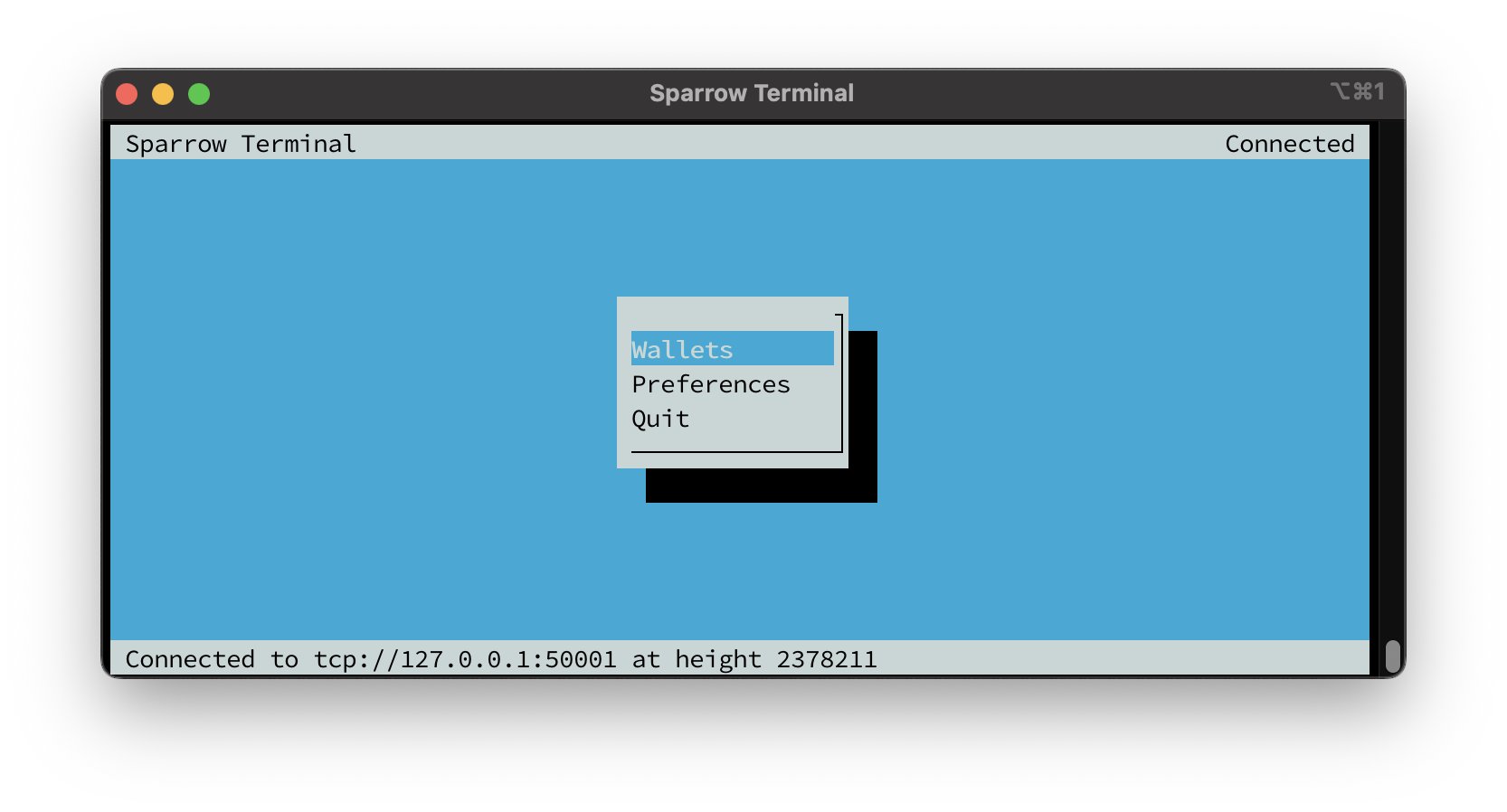
Table of contents
- Preparation
- Installation
- Run Sparrow
- Mix Bitcoin with Sparrow Terminal
- For the Future: Sparrow Terminal update
- Uninstall
Preparation
Install tmux
tmux is an open-source terminal multiplexer for Unix-like operating systems. It allows multiple terminal sessions to be accessed simultaneously in a single window. It is useful for running more than one command-line program at the same time
-
Install tmux
$ sudo apt update $ sudo apt install tmux
Installation
Install Sparrow Server
-
Download Sparrow Server and signatures into “/tmp” directory, which is cleared on the reboot. If you want to update or install the latest version, look up the latest Sparrow Wallet release version, and change the “VERSION=”x.x.x” value line, to that number to download the latest Sparrow server binary.
$ VERSION="1.8.1" $ cd /tmp $ wget https://github.com/sparrowwallet/sparrow/releases/download/$VERSION/sparrow-server-$VERSION-aarch64.tar.gz $ wget https://github.com/sparrowwallet/sparrow/releases/download/$VERSION/sparrow-$VERSION-manifest.txt.asc $ wget https://github.com/sparrowwallet/sparrow/releases/download/$VERSION/sparrow-$VERSION-manifest.txt -
Import keys that signed the release
$ curl https://keybase.io/craigraw/pgp_keys.asc | gpg --import -
Verify the release
$ gpg --verify sparrow-$VERSION-manifest.txt.asc> gpg: assuming signed data in 'sparrow-1.8.1-manifest.txt' > gpg: Signature made ... > gpg: using RSA key D4D0D3202FC06849A257B38DE94618334C674B40 > gpg: Good signature from "Craig Raw <craigraw@gmail.com>" [unknown] > gpg: WARNING: This key is not certified with a trusted signature! > gpg: There is no indication that the signature belongs to the owner. > Primary key fingerprint: D4D0 D320 2FC0 6849 A257 B38D E946 1833 4C67 4B40$ sha256sum --check sparrow-$VERSION-manifest.txt --ignore-missing > sparrow-server-1.8.1-aarch64.tar.gz: OK -
If everything is correct, unpack Sparrow
$ tar -xvf sparrow-server-$VERSION-aarch64.tar.gz -
Move data files to the home “admin” user
$ sudo mv Sparrow /home/admin/ -
Add the Sparrow executable to your PATH by creating a symlink to it within /usr/local/bin, which is already part of PATH.
$ sudo ln -s /home/admin/Sparrow/bin/Sparrow /usr/local/bin/Sparrow
Run Sparrow
-
You can run Sparrow with following command
$ Sparrow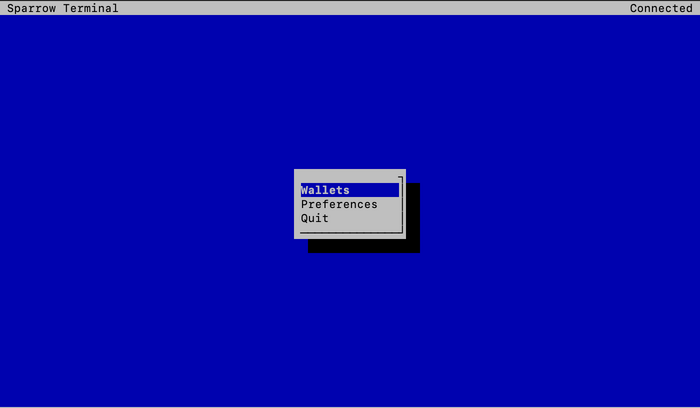
-
In “wallet” tab you can create or restore your wallet
Connect Sparrow to your backend (optional)
-
Open Sparrow Wallet
$ Sparrow - Go to
Preferences > Server > Private Electrum > Continue -
Set values according to your Electrum Server implementation and test connection
# For Electrs (default) URL: 127.0.0.1:50001 Use SSL?: No # For Fulcrum URL: 127.0.0.1:50002 Use SSL?: Yes -
You are now connected to your own Electrum Server
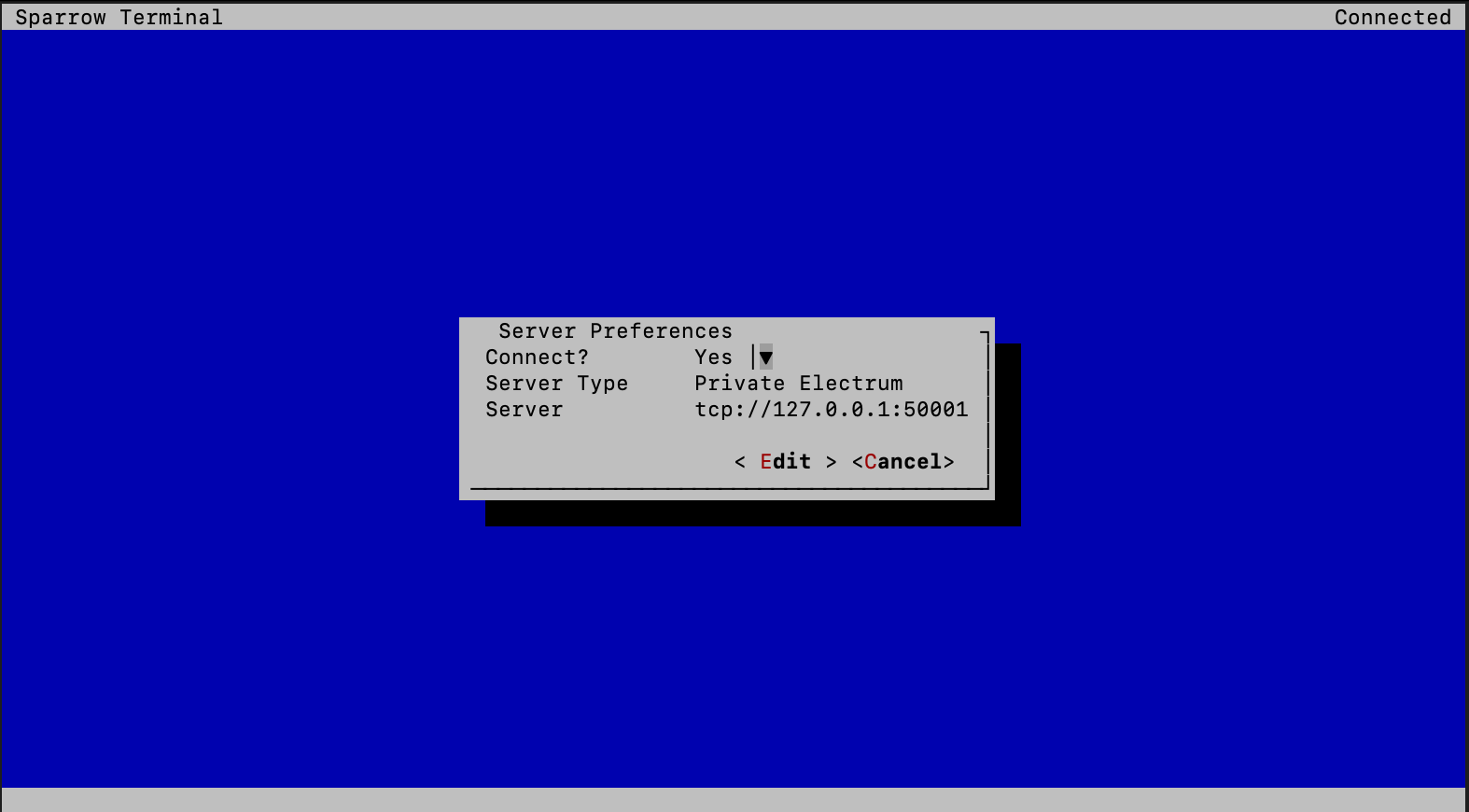
Mix Bitcoin with Sparrow Terminal
Launch Sparrow using tmux
-
Start a new tmux session called “Sparrow”
$ tmux new -s sparrow_server -
Launch Sparrow Terminal
$ Sparrow -
Connect Sparrow Terminal to your own Electrum Server implementation according to the steps above if not already done
Create/import wallet
-
Go to
Wallets > Create Wallet -
Paste seed words of the hot wallet you will mix bitcoin with. If you use for example Samourai Wallet - do not forget to paste SW passphrase as well
-
Create a strong password for Sparrow Terminal wallet to prevent loss of funds in case of someone getting access to your node/wallet
-
Open your Wallet
Start mixing
-
Send Bitcoin to your hot wallet if not already done
-
Go to “UTXOs” and select UTXOs you want to mix. Set Premix priority or fee rate
-
Choose the pool you desire. If not sure, you can calculate which pool to use based on fees you will pay using whirlpoolfees. It is recommended to use the most economical solution.
-
Enter SCODE if available, you will get discount on pool fee. You can monitor SCODEs by following Samourai Wallets twitter account, Whirlpool or SW Telegram group etc.
-
Mix selected funds
-
Once confirmed, go to
Accounts > Postmix > UTXOs > Mix To. -
You can mix to cold storage if desired. Select value for minimum mixes before sending to cold storage
-
If you use Whirlpool with Dojo as well - set Postmix index range to “odd”. This way you improve chances of getting into a mix by running two separate mixing clients at the same time, using different index ranges to prevent mix failures
Detaching a session
- Detach tmux session to run ST on the background:
- press
ctrl + bonce - press
donce
- press
Closing or logging out from your node without detaching would cause mixing to stop. ST now runs as a separate process regardless of you disconnecting from node
-
You can view tmux sessions using following command
$ tmux ls -
You can get back in sessions using
$ tmux attach -
Or use this if you have other sessions opened
$ tmux a -t sparrow_server
Learn more about tmux basics
For the Future: Sparrow Terminal update
- Download and install Sparrow Terminal by following the installation section, you will overwrite several files.
Uninstall
Delete Sparrow
-
Delete Sparrow symlinks & directory
$ sudo rm /usr/local/bin/Sparrow $ sudo rm -r /home/admin/Sparrow
« Back: + Bitcoin