Bonus guide: The Mempool Open Source Project
Mempool is a self-hosted Bitcoin blockchain and mempool visualizer/explorer. Look up your onchain transactions and estimate transaction fees without any privacy leaks.
Difficulty: Medium
Status: Tested v3
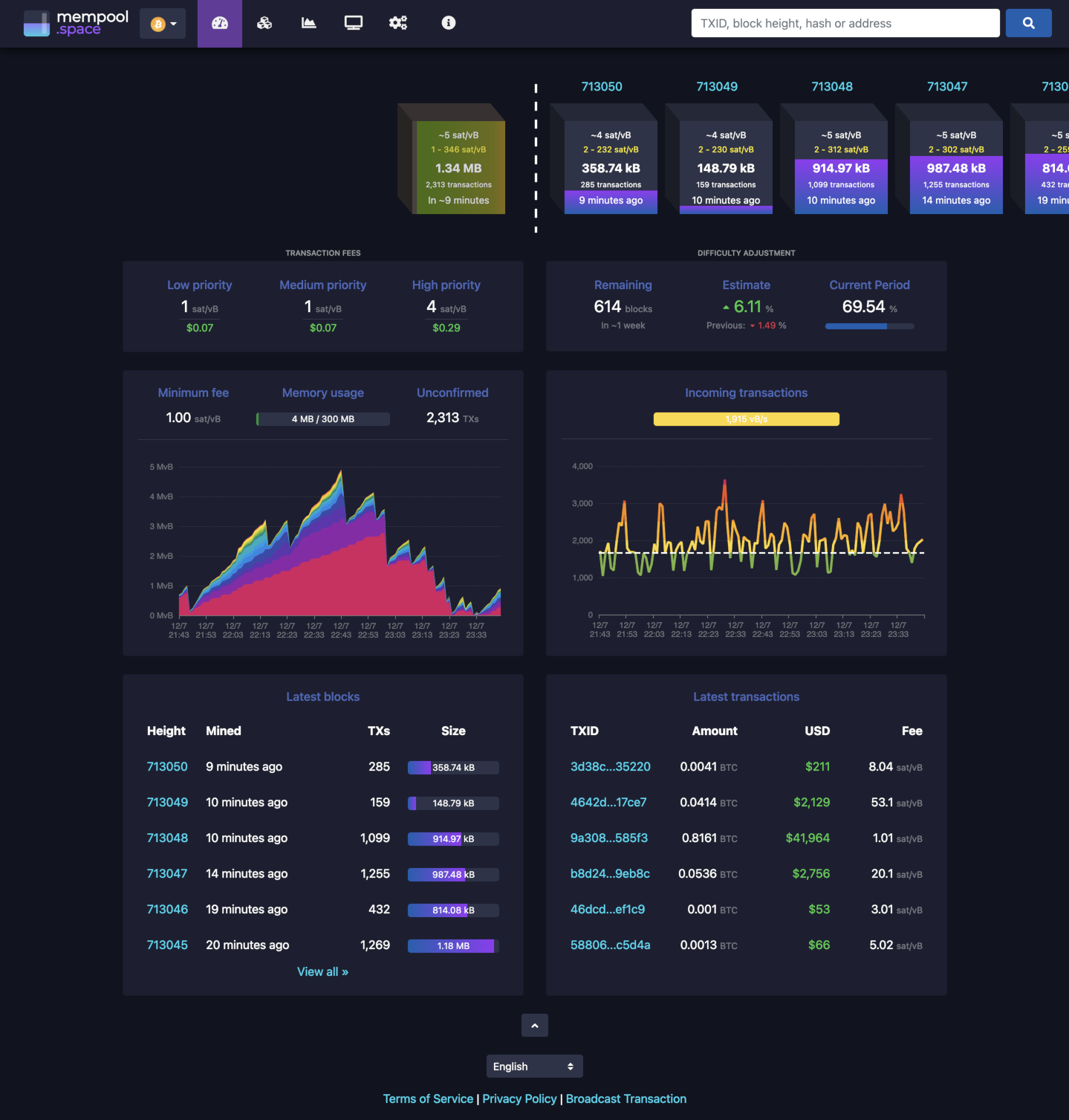
Table of contents
- Requirements
- Preparations
- Installation
- Mempool in action
- Remote access over Tor (optional)
- Upgrade
- Uninstall
Requirements
- Minimum RAM: 4 GB
- Bitcoin Core
- Electrs
- Node.js v16+
- nginx
Preparations
Node.js
To run Mempool, we need to run Node.js v16 or above.
-
With user “admin”, let’s check our version of Node.js running on the node
$ node -v > v16.13.1 -
If Node.js is not installed, follow this guide to install it. If the version is v14 or older, update it following this tutorial.
Firewall
-
Configure the UFW firewall to allow incoming HTTPS requests
$ sudo ufw allow 4081/tcp comment 'allow Mempool SSL' $ sudo ufw status
Installation
Clone the repository
For improved security, we create the new user “mempool” that will run the Mempool explorer. Using a dedicated user limits potential damage in case there’s a security vulnerability in the code. An attacker would not be able to do much within this user’s permission settings.
-
Create a new user, assign it to the “bitcoin” group, and open a new session
$ sudo adduser --disabled-password --gecos "" mempool $ sudo adduser mempool bitcoin $ sudo su - mempool -
Download the source code directly from GitHub
$ git clone https://github.com/mempool/mempool $ cd mempool $ git checkout v2.3.1 $ exit
MariaDB
MariaDB is an open source relational database.
-
With user “admin”, we update the
aptpackages index, install MariaDB on the node and check that it runs properly$ sudo apt update $ sudo apt install mariadb-server mariadb-client -
Generate random password for “mempool” MariaDB user. This password will be needed for one command and then in config file below. Let’s call it “Password[M]”.
$ gpg --gen-random --armor 1 16 > G53Lp+V7JYmo9JpVa72bGw== -
Now, open the MariaDB shell.
$ sudo mysql > Welcome to the MariaDB monitor. Commands end with ; or \g. > [...] > MariaDB [(none)]> -
Enter the following commands in the shell and exit. The instructions to enter in the MariaDB shell start with “MDB$”. Change “Password[M]” to the random password generated above.
MDB$ create database mempool; > Query OK, 1 row affected (0.001 sec) MDB$ grant all privileges on mempool.* to 'mempool'@'localhost' identified by 'Password[M]'; > Query OK, 0 rows affected (0.012 sec) MDB$ exit
Backend
-
With user “mempool”, install the backend
$ sudo su - mempool $ cd mempool/backend $ npm install --prod $ npm run build -
Create a sample configuration file
$ nano mempool-config.json -
Paste the following lines. In the CORE_RPC section, replace the username and password with your username (e.g., “raspibolt”) and password [B]. Change “Password[M]” to the random password generated above.
{ "MEMPOOL": { "NETWORK": "mainnet", "BACKEND": "electrum", "HTTP_PORT": 8999, "SPAWN_CLUSTER_PROCS": 0, "API_URL_PREFIX": "/api/v1/", "POLL_RATE_MS": 2000, "CACHE_DIR": "./cache", "CLEAR_PROTECTION_MINUTES": 20, "RECOMMENDED_FEE_PERCENTILE": 50, "BLOCK_WEIGHT_UNITS": 4000000, "INITIAL_BLOCKS_AMOUNT": 8, "MEMPOOL_BLOCKS_AMOUNT": 8, "PRICE_FEED_UPDATE_INTERVAL": 3600, "USE_SECOND_NODE_FOR_MINFEE": false, "EXTERNAL_ASSETS": [] }, "CORE_RPC": { "HOST": "127.0.0.1", "PORT": 8332, "USERNAME": "raspibolt", "PASSWORD": "Password[B]" }, "ELECTRUM": { "HOST": "127.0.0.1", "PORT": 50002, "TLS_ENABLED": true }, "DATABASE": { "ENABLED": true, "HOST": "127.0.0.1", "PORT": 3306, "USERNAME": "mempool", "PASSWORD": "Password[M]", "DATABASE": "mempool" }, "SOCKS5PROXY": { "ENABLED": true, "USE_ONION": true, "HOST": "127.0.0.1", "PORT": 9050 }, "PRICE_DATA_SERVER": { "TOR_URL": "http://wizpriceje6q5tdrxkyiazsgu7irquiqjy2dptezqhrtu7l2qelqktid.onion/getAllMarketPrices" } } -
Start the backend to check it is working properly
npm run start -
After a few minutes, we should see outputs like this.
> Updating mempool > [...] > Mempool updated in 0.096 seconds -
Press Ctrl+C to exit and come back to the repository root directory
$ cd ~/mempool
Frontend
-
Still with user “mempool”, install the frontend (it will take several minutes) and exit back to the “admin” user
$ cd frontend $ npm install --prod $ npm run build $ exit -
Install the output into nginx webroot folder and change its ownership to the “www-data” user
$ sudo rsync -av --delete /home/mempool/mempool/frontend/dist/mempool/ /var/www/mempool/ $ sudo chown -R www-data:www-data /var/www/mempool
Restrict access to configuration file
The Mempool configuration file contains the Bitcoin Core RPC username and password which are sensitive information. We’ll restrict reading access to this file by user “mempool” only.
-
Still with user “admin”, change the ownership of the configuration file
$ sudo chmod 600 /home/mempool/mempool/backend/mempool-config.json
nginx
We now need to modify the nginx configuration to create a web server for the website on port 4081.
-
Create a nginx configuration file for the Mempool website with a server listening on port 4081
$ sudo nano /etc/nginx/sites-available/mempool-ssl.conf -
Paste the following configuration line. Save and exit
proxy_read_timeout 300; proxy_connect_timeout 300; proxy_send_timeout 300; map $http_accept_language $header_lang { default en-US; ~*^en-US en-US; ~*^en en-US; ~*^ar ar; ~*^ca ca; ~*^cs cs; ~*^de de; ~*^es es; ~*^fa fa; ~*^fr fr; ~*^ko ko; ~*^it it; ~*^he he; ~*^ka ka; ~*^hu hu; ~*^mk mk; ~*^nl nl; ~*^ja ja; ~*^nb nb; ~*^pl pl; ~*^pt pt; ~*^ro ro; ~*^ru ru; ~*^sl sl; ~*^fi fi; ~*^sv sv; ~*^th th; ~*^tr tr; ~*^uk uk; ~*^vi vi; ~*^zh zh; ~*^hi hi; } map $cookie_lang $lang { default $header_lang; ~*^en-US en-US; ~*^en en-US; ~*^ar ar; ~*^ca ca; ~*^cs cs; ~*^de de; ~*^es es; ~*^fa fa; ~*^fr fr; ~*^ko ko; ~*^it it; ~*^he he; ~*^ka ka; ~*^hu hu; ~*^mk mk; ~*^nl nl; ~*^ja ja; ~*^nb nb; ~*^pl pl; ~*^pt pt; ~*^ro ro; ~*^ru ru; ~*^sl sl; ~*^fi fi; ~*^sv sv; ~*^th th; ~*^tr tr; ~*^uk uk; ~*^vi vi; ~*^zh zh; ~*^hi hi; } server { listen 4081 ssl; listen [::]:4081 ssl; server_name _; ssl_certificate /etc/ssl/certs/nginx-selfsigned.crt; ssl_certificate_key /etc/ssl/private/nginx-selfsigned.key; ssl_session_timeout 4h; ssl_protocols TLSv1.3; ssl_prefer_server_ciphers on; include /etc/nginx/snippets/nginx-mempool.conf; } -
Create a symlink in the sites-enabled directory
$ sudo ln -sf /etc/nginx/sites-available/mempool-ssl.conf /etc/nginx/sites-enabled/ -
Copy the conf file dedicated to the Mempool website in the nginx
snippetsdirectory$ sudo rsync -av /home/mempool/mempool/nginx-mempool.conf /etc/nginx/snippets -
Replace the main nginx configuration file
$ sudo mv /etc/nginx/nginx.conf /etc/nginx/raspibolt-nginx.conf.bak $ sudo nano /etc/nginx/nginx.conf -
Paste the following configuration lines. Save and exit.
user www-data; worker_processes auto; pid /run/nginx.pid; include /etc/nginx/modules-enabled/*.conf; events { worker_connections 768; } http { sendfile on; tcp_nopush on; tcp_nodelay on; keepalive_timeout 65; types_hash_max_size 2048; server_tokens off; include /etc/nginx/mime.types; default_type application/octet-stream; ssl_protocols TLSv1.3; ssl_prefer_server_ciphers on; access_log /var/log/nginx/access.log; error_log /var/log/nginx/error.log; gzip on; include /etc/nginx/conf.d/*.conf; include /etc/nginx/sites-enabled/*; } stream { ssl_certificate /etc/ssl/certs/nginx-selfsigned.crt; ssl_certificate_key /etc/ssl/private/nginx-selfsigned.key; ssl_session_cache shared:SSL:1m; ssl_session_timeout 4h; ssl_protocols TLSv1.3; ssl_prefer_server_ciphers on; include /etc/nginx/streams-enabled/*.conf; } -
Test and reload nginx configuration
$ sudo nginx -t > nginx: the configuration file /etc/nginx/nginx.conf syntax is ok > nginx: configuration file /etc/nginx/nginx.conf test is successful $ sudo systemctl reload nginx
Autostart on boot
Now we’ll make sure Mempool starts as a service on the Raspberry Pi so it’s always running. In order to do that, we create a systemd unit that starts the service on boot directly after Bitcoin Core.
-
As user “admin”, create the service file
$ sudo nano /etc/systemd/system/mempool.service -
Paste the following configuration. Save and exit.
# RaspiBolt: systemd unit for Mempool # /etc/systemd/system/mempool.service [Unit] Description=mempool After=bitcoind.service [Service] WorkingDirectory=/home/mempool/mempool/backend ExecStart=/usr/bin/node --max-old-space-size=2048 dist/index.js User=mempool # Restart on failure but no more than default times (DefaultStartLimitBurst=5) every 10 minutes (600 seconds). Otherwise stop Restart=on-failure RestartSec=600 # Hardening measures PrivateTmp=true ProtectSystem=full NoNewPrivileges=true PrivateDevices=true [Install] WantedBy=multi-user.target -
Enable the service, start it and check log logging output.
$ sudo systemctl enable mempool $ sudo systemctl start mempool $ sudo journalctl -f -u mempool
Mempool in action
Point your browser to the secure access point provided by the nginx web proxy, for example https://raspibolt.local:4081 (or your nodes IP address, e.g. https://192.168.0.20:4081).
Remote access over Tor (optional)
To expose Mempool app via a Tor hidden service (if only Tor address is used, no ports need to be opened by the firewall):
-
Edit
torrcfile$ sudo nano /etc/tor/torrc -
and add the following entry under section
hidden services:# Mempool Hidden Service HiddenServiceDir /var/lib/tor/hidden_service_mempool HiddenServiceVersion 3 HiddenServicePort 443 127.0.0.1:4081 -
Reload Tor config (sometimes a restart is needed)
$ sudo systemctl reload tor -
Get onion address
$ sudo cat /var/lib/tor/hidden_service_mempool/hostname > afjubiu3brwo3tb34otb3......onion -
Open Tor browser and insert the address:
https://afjubiu3brwo3tb34otb3......onion
Upgrade
Updating to a new release is straight-forward. Make sure to read the release notes first.
-
From user “admin”, stop the service and open a “mempool” user session.
$ sudo systemctl stop mempool $ sudo su - mempool -
Fetch the latest GitHub repository information and update:
$ cd mempool $ git fetch $ latestrelease=$(curl -s https://api.github.com/repos/mempool/mempool/releases/latest|grep tag_name|head -1|cut -d '"' -f4) $ git checkout $latestrelease -
Then follow the installation process described in the guide in the Backend section up to, and including the nginx section .
-
Start the service again
$ sudo systemctl start mempool $ sudo journalctl -f -u mempool -
Point your browser to https://raspibolt:4081/about and check that the displayed version is the newest version that you just installed.
Uninstall
-
Stop, disable and delete the Mempool systemd service
$ sudo systemctl stop mempool $ sudo systemctl disable mempool $ sudo rm /etc/systemd/system/mempool.service -
Display the UFW firewall rules and notes the numbers of the rules for Mempool (e.g., X and Y below)
$ sudo ufw status numbered > [...] > [X] 4081/tcp ALLOW IN Anywhere # allow Mempool SSL > [...] > [Y] 4081/tcp (v6) ALLOW IN Anywhere (v6) # allow Mempool SSL -
Delete the two Mempool rules (check that the rule to be deleted is the correct one and type “y” and “Enter” when prompted)
$ sudo ufw delete Y $ sudo ufw delete X -
Remove the nginx configurations for Mempool
$ sudo rm -R /var/www/mempool $ sudo rm /etc/nginx/snippets/nginx-mempool.conf $ sudo rm /etc/nginx/sites-enabled/mempool-ssl.conf $ sudo rm /etc/nginx/sites-available/mempool-ssl.conf $ sudo rm /etc/nginx/nginx.conf $ sudo mv /etc/nginx/nginx.conf.bak2 /etc/nginx/nginx.conf -
Test and reload nginx configuration
$ sudo nginx -t > nginx: the configuration file /etc/nginx/nginx.conf syntax is ok > nginx: configuration file /etc/nginx/nginx.conf test is successful $ sudo systemctl reload nginx -
Remove MariaDB. When prompted, check the packages that will be removed and type “Y” and “Enter”. A blue window will pop up asking if we want to remove all MariaDB databases, select
<Yes>.$ sudo service mysql stop $ sudo apt-get --purge remove "mysql*" -
Delete the “mempool” user. It might take a long time as the Mempool user directory is big. Do not worry about the
userdel: mempool mail spool (/var/mail/mempool) not found.$ sudo su - $ userdel -r mempool > userdel: mempool mail spool (/var/mail/mempool) not found
« Back: + Bitcoin